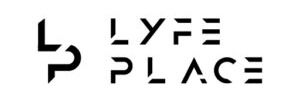The Rise of Remote Work and Digital Nomadism: Unlocking New Business Opportunitiesby admin / December 7, 2024
The Rise of Remote Work and Digital Nomadism: Unlocking New Business Opportunitiesby admin / December 7, 2024How to Deleting a Business Page on Facebook: A Comprehensive Guide
Deleting a business page on Facebook can be a necessary step for many reasons, such as rebranding, closing down operations, or shifting your marketing focus. Whatever the reason, it’s essential to know the right steps to ensure the process is smooth and final. This guide provides an in-depth look at how to delete a Facebook business page permanently, along with tips and important considerations.
Table of Contents
ToggleStep-by-Step Guide to Deleting Your Facebook Business Page
Step 1: Log in to Your Admin Account
Only an admin of the Facebook page has the authority to delete it. Use the account associated with the page you want to delete:
- Open your preferred browser or Facebook app and log in.
- Make sure you’re signed in with the account that has admin privileges.
Step 2: Navigate to Your Business Page
After logging in:
- On your Facebook homepage, click on the “Pages” tab in the left-hand menu.
- A list of pages you manage will appear. Select the page you want to delete.
Step 3: Access Page Settings
Once you’re on the selected page:
- Look for the “Settings” option on the bottom-left corner of the page. Click on it.
- This will take you to the backend of your page, where various management options are available.
Step 4: Go to General Settings
Within the Settings menu:
- Click on “General” in the left-hand menu.
- You’ll see a list of settings related to your page’s visibility, audience restrictions, and more.
Step 5: Locate the “Remove Page” Option
Scroll down to the bottom of the General Settings page until you find:
- A section labeled “Remove Page.”
- Under this section, you’ll see a clickable link that says, “Delete [Page Name].”
- Click this link to initiate the deletion process.
Step 6: Confirm Page Deletion
After clicking the delete link, a confirmation window will appear with important information about the process:
- Facebook will warn you that deleting your page will unpublish it immediately and permanently delete it after 14 days.
- If you’re sure, click the “Delete Page” button.
Step 7: Wait for the Deletion Period
Once the deletion is confirmed:
- The page will become unpublished immediately, meaning it will no longer be visible to the public.
- You have a 14-day grace period to change your mind and restore the page if needed.
What to Do If You Change Your Mind
During the 14-day deletion window, you can restore the page:
- Log in to your Facebook account.
- Navigate to your business page.
- Facebook will display an option to “Cancel Deletion.” Click on it to restore your page.
Important Things to Consider Before Deleting Your Page
1. Backup Your Data
- Before deleting your page, download any important data, such as:
- Photos and videos
- Posts or updates
- Insights and analytics data
- To do this, go to Settings > General > Download Page Data and follow the prompts.
2. Unlink Connected Accounts
- If your Facebook page is connected to Instagram, WhatsApp, or other platforms, unlink those accounts to avoid disruptions.
- You can manage these connections under Settings > Linked Accounts.
3. Notify Your Audience
- If your page is active and has followers, consider informing them about the upcoming deletion. You can:
- Post an update explaining the reason for the deletion.
- Redirect them to a new page or platform if applicable.
4. Check Admin Roles
- If you share admin access with others, make sure everyone is aware of the decision to delete the page. This prevents confusion or unauthorized restoration during the grace period.
Frequently Asked Questions
Q: Can I delete a Facebook page from my mobile phone?
A: Yes, you can delete a Facebook page using the Facebook mobile app. The process is similar:
- Open the app and go to your page.
- Access the Settings through the menu (gear icon).
- Navigate to General > Remove Page and confirm deletion.
Q: Can I recover my page after the 14-day grace period?
A: No, once the 14 days pass, the deletion is permanent, and your page cannot be recovered.
Q: What happens to my data after deletion?
A: All content, including posts, photos, and analytics, will be permanently removed. This is why it’s crucial to download your data before proceeding.
Q: Can people still see my page during the grace period?
A: No, your page is unpublished immediately after initiating the deletion, making it invisible to the public.
Q: What happens to messages and reviews on my page after deletion?
A: Once your page is deleted, all associated data, including messages, reviews, and comments, will be permanently erased. You won’t be able to recover this data. If you want to retain important customer interactions, consider saving or exporting the conversation history before deletion.
Q: Can I delete a page if I am not the admin?
A: No, only an admin of the page has the authority to delete it. If you’re not an admin, you’ll need to request admin access from the current administrator or ask them to delete the page on your behalf.
Q: Is it possible to merge two pages instead of deleting one?
A: Yes, Facebook allows you to merge two pages if they represent the same thing (e.g., the same business). To merge pages:
- Go to Settings on one of the pages.
- Select “Merge Pages” under the General tab.
- Follow the prompts to combine the pages.
Keep in mind that one page will remain active, and the other will be permanently deleted during the merge.
Q: Will deleting my page affect my personal Facebook account?
A: No, deleting a business page does not impact your personal Facebook account or other pages you manage. The deletion is limited to the specific page you select.
Q: Can I delete a Facebook page created by mistake?
A: Yes, even pages created unintentionally can be deleted. Just ensure you have admin access to the page and follow the steps outlined above. If it’s a duplicate page, you may want to consider merging it with the primary page instead.
Q: How long does it take for the deletion to be finalized?
A: After confirming deletion, your page will be unpublished immediately and permanently deleted after 14 days. The grace period gives you time to cancel the deletion if you change your mind.
Q: Will deleting my business page stop ongoing ads?
A: Yes, deleting your page will stop all associated ads. However, it’s recommended to manually stop any active ad campaigns before initiating deletion to ensure no further charges are incurred.
Q: Can I transfer ownership of my page instead of deleting it?
A: Yes, if you no longer want to manage a page but don’t want to delete it, you can transfer admin rights to another person. To do this:
- Go to Settings > Page Roles.
- Assign a new admin by entering their name or email.
- Remove yourself as an admin after the transfer is complete.
Q: What happens if I delete a page linked to Facebook Business Manager?
A: If the business page is part of Facebook Business Manager, you need to ensure there are no active ad accounts or assets tied to it. If the page is a primary asset for your business account, you may need to assign a new primary page before deleting it.
Q: Can I delete a page if it’s tied to a product catalog or shop?
A: If your page is connected to a shop or product catalog, you’ll need to unlink or disable these features first. Visit Commerce Manager to manage or delete the linked shop before proceeding.
Q: Are there any alternatives to deleting a page?
A: If you’re unsure about permanent deletion, you can:
- Unpublish the page: This makes the business page invisible to the public without deleting it. Go to Settings > General > Page Visibility and choose “Unpublish Page.”
- Rename the page: If you’re rebranding, you can simply change the business page name instead of starting from scratch.
- Deactivate temporarily: If you want a break, you can deactivate your page and reactivate it later.
Q: Can I delete a page if it has multiple admins?
A: Yes, but only admins have the ability to delete a business page . If there are multiple admins, anyone with admin rights can initiate the deletion. Be sure to communicate with other admins before taking this step.
Q: What should I do if I encounter errors during the deletion process?
A: If you face issues while trying to delete a business page :
- Clear your browser cache and cookies and try again.
- Ensure you have stable internet access.
- Check if you still have admin access to the page.
- If the problem persists, contact Facebook Support for assistance.
Q: Will deleting my business page impact my linked Instagram account?
A: If your Facebook business page is linked to Instagram, deleting the page may disconnect the accounts. You may need to manually reassign your Instagram account to another Facebook page if needed.
Q: Can someone report my page to get it deleted?
A: No, Facebook does not delete pages solely based on reports. However, if your business page violates Facebook’s community standards, it could be suspended or removed after a review. To ensure your page remains compliant, follow Facebook’s guidelines.
Conclusion
Deleting a Facebook business page is a significant decision, but following the correct steps ensures you won’t encounter issues later. Always back up your data, inform your audience, and double-check your decision during the 14-day grace period. If you’re ready to move forward, Facebook makes the process straightforward.
Related Posts

Why Business Cards Are Still Important?
Table of Contents
ToggleWhat is a Business Card?
A Business card carries information about the business or the Individual. It includes the individual’s name, logo, contact address, telephone number, e-mail id, website address, etc. Now they also include social media addresses like Facebook, Twitter, and LinkedIn.
Who Needs Business Cards?
Having a business card, you may have plenty to gain and nothing to lose. You may need a business card under the following circumstances:
- If you are seeking new business opportunities
- If you want to build your business brand
- If you want to expand your network
- If you want to strengthen your brand
Though today’s business communication has been entirely automated due to the trending technological advancement, business cards seem to be simply irreplaceable. Most company officials still carry their business cards in their pockets and hand them out while meeting potential clients.
A business card is an effective & handy tool to promote business in places like seminars, trade fairs, or business meetings. It is indeed a part of the branding exercise that aids in beating the competition. Smart strategists infuse creative designs so that the card itself speaks about their business.
Read here: Is Starting Your Own Business Worth It?
Importance of Business Card etiquette
Sharing business cards, being a universal system, has its way of giving and receiving them, and also the same varies between cultures. Research about your destination and its culture well ahead you start giving your business card; it is always good to know the local practices there.
Below are some of the Business card etiquette tips:
- Have a designated place in your handbag or jacket pockets for placing your card and also the one you receive from others. This will make you look organized and you do not have to search for the card when you have to give one.
- Never write on the person’s card in front of him.
- If you have asked for someone’s business card, make sure you contact them by sending them a mail and conveying that it was good that you were introduced.
- If you do not intend to contact the person then avoid asking for a business card. However, if you are given a card that you didn’t ask for, then you do not have to necessarily reply to that person.
Why Business cards are important?
1. Sharing contact details
One big reason why business cards are still used is that it delivers the contact information of your business. A company’s contact information is said to be crucial to clients. The recipient will store your card and will make use of it when there is a requirement.
2. Personal touch
While handing out business cards, it is not just the details that you share but also you greet each other, spend good time and a good connection happens. This warmth helps in building a strong relationship with the client.
3. Your First Impression
An attractive, well-designed business card will make a favorable impression on your business. Ensure your business card is eye-catching; use your business brand color, choose the right material for your card so that it looks professional. It makes your brand recognizable to your clients.
4. Part of some cultures
In some cultures, it is important to share your business card. For some, business cards are said to be a part of business rituals. In some countries, it is important that when someone offers their business card, you should in turn give yours.
5. Brand identity marketing
As business cards tend to represent your company’s brand, it is considered an important marketing tool. For such reasons, people make their cards look the best. Specialized printing techniques such as foil stamping, embossing, laminating, or thermography can be used to make your business card look unique.
6. Makes your service referable
You can also mention the skills that you possess in your business card so that the recipient will know about it and may refer your skills and business to someone who may require it.
Read here: How To Become A Successful Woman Entrepreneur?
FAQs
1. Is business cards still relevant?
Yes, Business cards are still in use and it gives a positive impact on your business. It conveys the important contact details of your business to your recipient.
2. Is it worth getting business cards?
Yes! It is worth getting business cards. You may get easy access to contact information when you need any particular service. You can store the cards that you receive in a designated place for easy retrieval.

Who Needs Portable Refuge Shelters? From Flood Zones to Heatwaves
In today’s weather of sudden disasters, roaring floods, heatwaves, and factory catastrophes, portable refuge shelters are not just a nicety. They’re becoming necessities for survival, security and resilience. Portable refuge shelters are designed to be ostentatiously deployed in emergencies to provide safe, dignified emergency spaces to individuals and communities who are affected in crisis.
Let’s take a moment to identify who portable and non-permanent dwellings are most beneficial for, why they impact people positively and how the future of portable refuge systems is evolving.
Table of Contents
ToggleWho Needs Portable Refuge Shelters?
-
Flooding Areas
People who live in communities prone to flash flooding, cyclones or coastal surges need somewhere to safely retreat when their homes are going to be affected. Portable refuge shelters are portable and can be easily deployed with some minor assembly for immediate protection. They are very useful where conventional infrastructure is compromised or destroyed again and again.
-
Urban Communities Experiencing Heatwaves
Cities worldwide are implementing portable shelters as community cooling centers. These portable shelters offer temporary, air-conditioned space for the protection of low-income residents, isolated elderly residents, and street vendors in extreme temperatures, such as heat waves. Many of these portable shelters have ventilation or shading features and some have solar-powered fans or cooling systems.
-
Disaster Response and Relief Teams
Portable shelters are used by non-profit organizations, government agencies, and humanitarian organizations for disaster relief. Whether they are doing recovery from an earthquake, homelessness emergencies or forest fires. These responders need a fast and easy way to provide emergency housing. Generally, shelter units are modular and stackable for shipping and storage purposes.
-
Industrial Complexes and Mining Facilities
Industrial environments such as mining locations utilize portable refuge shelters as emergency or containment devices for employees. They are specially fitted to give breathable air, eatables, liquids and defense against explosions or toxic gas leakage. It’s usually legally mandatory in high-risk locations to keep such shelters.
-
Homeless Outreach Programs
Cities and outreach agencies are employing container-based and prefab shelters to house temporarily displaced persons. Not only do they provide a roof over their heads, but they provide insulation, weather protection and dignity too.
What are portable refuge shelters constructed of?
Portable Refuge Shelters today are designed for comfort and durability:
- Lightweight yet strong materials including aluminum, composite panels and steel frames.
- Roofing and wall insulation to keep temperatures in check, Solar-powered lighting and available electric hookups.
- Waterproof and fire-resistant materials in tent-based systems.
- Flat-pack or modular systems; easy shipping and storage.
Their adaptability makes them fit for temporary shelter, medical aid stations, mobile command units and so forth.
Advantages of Portable Refuge Shelters Quick deployment:
- Most systems take only hours to set up, with minimal equipment required.
- Scalability: Modulars enable you to add space whenever the need arises.
- Mobility: Easily delivered by truck, helicopter or by boat.
- Customizable: Includes HVAC, plumbing, security or can be partitioned if necessary.
- Multi-climate Resiliency: Able to withstand rain, high winds and extreme hot or cold.
Real-World Use Cases
- Disaster Zones: following hurricanes, temporary housing can give previously homeless families a bed and a safe place to stay while reconstructing!
- Public Cooling Centers: used in city parks during record summers.
- Mining Shelters: underground units that provide at least 72 hours of air, rations and medical supplies.
- Temporary Classrooms or Clinics: utilized in rural or conflicted impacted communities where all or part of the infrastructure has been destroyed or non-existent.
Portable Refuge Shelters vs Traditional Shelters
| Feature | Portable Refuge Shelters | Traditional Shelters |
| Setup Time | Hours | Days or weeks |
| Mobility | High | Low |
| Climate Adaptability | Excellent | Varies |
| Cost-Effectiveness | Moderate to High | High |
| Personalization | Easily modular | Limited |
How to Choose the Right Portable Refuge Shelter
When choosing a shelter, take the following into account:
- Location Type: flood area? Heat city? Industrial site?
- Number of Occupants: single-person unit or community-scale?
- Use: Short-term emergency or semi-permanent residence?
- Weather Resiliency: will it hold up in inclement weather and extreme weather? Climate includes rain, snow, wind and extreme sun.
- Facility support need: utilities electric, plumbing, heat, ventilation air conditioning or accessibility?
You should always be looking for disaster response certified sites that adhere to the local building codes and also are durable and last over time!
Emerging Trends in Portable Shelter Technologies
- Smart Shelters: IoT (Internet of Things) enabled temperature control and energy feedback.
- Green Material: Recyclable steel, Bio based panels, solar arrays. Flat-Pack Kits: Drone- or compact vehicle-deliverable flat packs.
- Hybrid Housing Models: Shelters that transform from temporary to permanent housing with add-on modules.
Chief Uses Outside Emergency Response
- Event Shelters: Deployed at music festivals or large public events for rest and first aid.
- Mobile Field Offices: For NGOs or reporters reporting in disaster zones.
- Temporary Medical Units: Within post-outbreak areas or vaccination centers.
- Military and Defense Utilization: Rapid barracks or command shelters during missions.
Conclusion- Are Portable Refuge Shelters the Future of Emergency Housing?
Yes, the climate is unpredictable and as such, portable refuge shelters are becoming essential to disaster planning and humanitarian supply chains. They are not “second best” anymore, they are first responders. Whether you are a home owner in a flood plain, city planner in a heat wave region or NGO field responder in an earthquake, portable shelters can be the difference between exposure and resilience.
In 2025 and beyond, portable refuge shelters will be more intelligent, more sustainable and find more users than ever before.