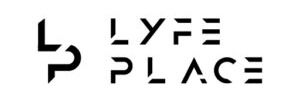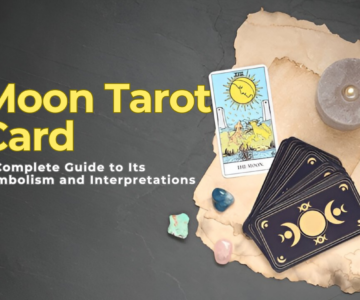The Best Short Haircuts for Men: Timeless & Trendy Looks for Every Styleby admin / April 8, 2025
The Best Short Haircuts for Men: Timeless & Trendy Looks for Every Styleby admin / April 8, 2025How to Share a YouTube Video on Instagram: A Complete Step-by-Step Guide
If you’re a content creator, marketer, or influencer, you already know how powerful both YouTube and Instagram can be for growing your brand. But what happens when you want to combine the two? Learning how to share a YouTube video on Instagram is a clever way to expand your content’s reach and engage audiences across platforms.
Unfortunately, Instagram doesn’t offer a direct way to share YouTube videos. But don’t worry! There are several easy workarounds that allow you to repurpose your YouTube content for Instagram. In this guide, we’ll walk you through everything you need to know—from downloading your YouTube video to optimizing it for different Instagram formats.
Let’s dive in!
Why Share a YouTube Video on Instagram?
Before we get into the how-to, let’s quickly explore the why. Here are a few solid reasons for sharing a YouTube video on Instagram:
-
Increase visibility: Reach your Instagram followers who may not be subscribed to your YouTube channel.
-
Drive traffic: Use Instagram to direct followers to your full-length YouTube videos.
-
Repurpose content: Maximize your content by turning long-form YouTube videos into short, shareable Instagram posts.
-
Boost engagement: Videos often receive more likes, comments, and shares than photos on Instagram.
Now that we’ve covered the benefits, here’s how to actually get your YouTube video onto Instagram.
Step 1: Download Your YouTube Video
Instagram does not support direct links to YouTube videos. So the first step is to download the video from YouTube. If you own the content or have permission, this is totally fine.
Tools You Can Use:
-
Y2Mate: Offers both MP4 and MP3 formats.
-
4K Video Downloader: Great for high-quality video downloads.
-
SnapDownloader: Paid tool with excellent customization features.
-
ClipConverter: A free and simple option.
Note: Only download content you own or have legal permission to use. Downloading copyrighted content without permission is against YouTube’s terms of service.
Step 2: Trim or Edit the Video for Instagram
Instagram has specific video length and size requirements depending on the format you choose:
-
Instagram Feed: Up to 60 seconds (1 minute)
-
Instagram Stories: Up to 15 seconds per Story segment
-
Instagram Reels: Up to 90 seconds (and sometimes longer with new updates)
-
Instagram IGTV (now merged with Feed): Up to 15 minutes when uploaded from mobile; 60 minutes from desktop
If your YouTube video is longer, you’ll need to trim it down. Focus on sharing the most engaging snippet—something that will hook viewers and make them want to watch the full video on YouTube.
Best Editing Apps:
-
InShot (iOS/Android): User-friendly and powerful
-
CapCut: Great for Reels and TikTok-style editing
-
Adobe Premiere Rush: Professional mobile editing
-
iMovie (iOS): Basic but effective
Add captions, logos, or even music if needed. Also, make sure to format the aspect ratio properly:
-
1:1 for Feed
-
9:16 for Reels and Stories
Step 3: Transfer the Video to Your Mobile Device
If you’ve edited the video on your desktop, you’ll need to get it onto your phone to upload to Instagram. You can use:
-
AirDrop (Mac to iPhone)
-
Google Drive / Dropbox
-
Email
-
USB Transfer
Ensure the final video file is in MP4 format and under Instagram’s file size limits.
Step 4: Upload to Instagram
Now the fun part—uploading your YouTube video on Instagram!
Option 1: Instagram Feed
-
Open Instagram and tap the + icon.
-
Choose the video from your gallery.
-
Add a caption, and hashtags, and tag relevant accounts.
-
Include a call-to-action, like “Watch the full video on YouTube!”
-
Post and engage with comments!
Option 2: Instagram Stories
-
Tap your profile pic or swipe right to open Stories.
-
Select the video clip.
-
Add stickers, text, or GIFs for engagement.
-
You can also use the link sticker to add your YouTube link (available for accounts with access to link sharing).
Option 3: Instagram Reels
-
Tap the Reels icon and click the camera.
-
Upload the video or record it directly.
-
Add effects, music, and text overlays.
-
Include relevant hashtags like #YouTubeVideo or #FromYouTube to get more reach.
Step 5: Add a Link to Your Bio or Story
Instagram doesn’t allow clickable links in captions. So if you want your audience to watch the full video, make sure you add the YouTube video link in one of these places:
-
Your Instagram Bio: Update the link to direct users to your latest YouTube video.
-
Link Stickers in Stories: Add your YouTube URL so viewers can swipe up (if available).
Use services like Linktree or Beacons to create a mini landing page with multiple links.
Tips for Sharing a YouTube Video on Instagram Effectively
Now that you know how to share a YouTube video on Instagram, let’s talk strategy. Here are some best practices to get the most out of your post:
1. Choose the Best Clip
Use the most engaging part of your video. Teasers, shocking stats, or “aha” moments work well.
2. Add Subtitles
Most people scroll Instagram with the sound off. Use subtitles or captions to improve retention.
3. Use Strong Captions and Hashtags
Don’t just upload the video—write a compelling caption that entices viewers. Use hashtags like:
-
#YouTubeVideo
-
#NewVideoAlert
-
#WatchOnYouTube
-
#VideoSnippet
4. Schedule at the Right Time
Use Instagram analytics to post when your followers are most active. Tools like Later, Buffer, or Hootsuite can help.
5. Cross-Promote
Mention your Instagram post in your YouTube video and vice versa. Cross-platform promotion increases overall engagement.
Final Thoughts
Sharing a YouTube video on Instagram is a smart way to maximize your content, build brand consistency, and attract a wider audience. While Instagram doesn’t offer a native way to share YouTube links, these easy workarounds make it possible to upload high-quality clips and direct traffic to your YouTube channel.
So whether you’re a business promoting a tutorial, a coach sharing client success stories, or a creator highlighting your latest vlog—get started with this process and watch your content thrive across platforms.
Now that you know how to share a YouTube video on Instagram, what’s stopping you? Grab that video, clip the best moment, and start posting!