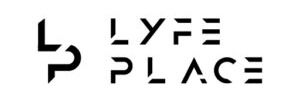The Rise of Remote Work and Digital Nomadism: Unlocking New Business Opportunitiesby admin / December 7, 2024
The Rise of Remote Work and Digital Nomadism: Unlocking New Business Opportunitiesby admin / December 7, 2024How to Deleting a Business Page on Facebook: A Comprehensive Guide
Deleting a business page on Facebook can be a necessary step for many reasons, such as rebranding, closing down operations, or shifting your marketing focus. Whatever the reason, it’s essential to know the right steps to ensure the process is smooth and final. This guide provides an in-depth look at how to delete a Facebook business page permanently, along with tips and important considerations.
Table of Contents
ToggleStep-by-Step Guide to Deleting Your Facebook Business Page
Step 1: Log in to Your Admin Account
Only an admin of the Facebook page has the authority to delete it. Use the account associated with the page you want to delete:
- Open your preferred browser or Facebook app and log in.
- Make sure you’re signed in with the account that has admin privileges.
Step 2: Navigate to Your Business Page
After logging in:
- On your Facebook homepage, click on the “Pages” tab in the left-hand menu.
- A list of pages you manage will appear. Select the page you want to delete.
Step 3: Access Page Settings
Once you’re on the selected page:
- Look for the “Settings” option on the bottom-left corner of the page. Click on it.
- This will take you to the backend of your page, where various management options are available.
Step 4: Go to General Settings
Within the Settings menu:
- Click on “General” in the left-hand menu.
- You’ll see a list of settings related to your page’s visibility, audience restrictions, and more.
Step 5: Locate the “Remove Page” Option
Scroll down to the bottom of the General Settings page until you find:
- A section labeled “Remove Page.”
- Under this section, you’ll see a clickable link that says, “Delete [Page Name].”
- Click this link to initiate the deletion process.
Step 6: Confirm Page Deletion
After clicking the delete link, a confirmation window will appear with important information about the process:
- Facebook will warn you that deleting your page will unpublish it immediately and permanently delete it after 14 days.
- If you’re sure, click the “Delete Page” button.
Step 7: Wait for the Deletion Period
Once the deletion is confirmed:
- The page will become unpublished immediately, meaning it will no longer be visible to the public.
- You have a 14-day grace period to change your mind and restore the page if needed.
What to Do If You Change Your Mind
During the 14-day deletion window, you can restore the page:
- Log in to your Facebook account.
- Navigate to your business page.
- Facebook will display an option to “Cancel Deletion.” Click on it to restore your page.
Important Things to Consider Before Deleting Your Page
1. Backup Your Data
- Before deleting your page, download any important data, such as:
- Photos and videos
- Posts or updates
- Insights and analytics data
- To do this, go to Settings > General > Download Page Data and follow the prompts.
2. Unlink Connected Accounts
- If your Facebook page is connected to Instagram, WhatsApp, or other platforms, unlink those accounts to avoid disruptions.
- You can manage these connections under Settings > Linked Accounts.
3. Notify Your Audience
- If your page is active and has followers, consider informing them about the upcoming deletion. You can:
- Post an update explaining the reason for the deletion.
- Redirect them to a new page or platform if applicable.
4. Check Admin Roles
- If you share admin access with others, make sure everyone is aware of the decision to delete the page. This prevents confusion or unauthorized restoration during the grace period.
Frequently Asked Questions
Q: Can I delete a Facebook page from my mobile phone?
A: Yes, you can delete a Facebook page using the Facebook mobile app. The process is similar:
- Open the app and go to your page.
- Access the Settings through the menu (gear icon).
- Navigate to General > Remove Page and confirm deletion.
Q: Can I recover my page after the 14-day grace period?
A: No, once the 14 days pass, the deletion is permanent, and your page cannot be recovered.
Q: What happens to my data after deletion?
A: All content, including posts, photos, and analytics, will be permanently removed. This is why it’s crucial to download your data before proceeding.
Q: Can people still see my page during the grace period?
A: No, your page is unpublished immediately after initiating the deletion, making it invisible to the public.
Q: What happens to messages and reviews on my page after deletion?
A: Once your page is deleted, all associated data, including messages, reviews, and comments, will be permanently erased. You won’t be able to recover this data. If you want to retain important customer interactions, consider saving or exporting the conversation history before deletion.
Q: Can I delete a page if I am not the admin?
A: No, only an admin of the page has the authority to delete it. If you’re not an admin, you’ll need to request admin access from the current administrator or ask them to delete the page on your behalf.
Q: Is it possible to merge two pages instead of deleting one?
A: Yes, Facebook allows you to merge two pages if they represent the same thing (e.g., the same business). To merge pages:
- Go to Settings on one of the pages.
- Select “Merge Pages” under the General tab.
- Follow the prompts to combine the pages.
Keep in mind that one page will remain active, and the other will be permanently deleted during the merge.
Q: Will deleting my page affect my personal Facebook account?
A: No, deleting a business page does not impact your personal Facebook account or other pages you manage. The deletion is limited to the specific page you select.
Q: Can I delete a Facebook page created by mistake?
A: Yes, even pages created unintentionally can be deleted. Just ensure you have admin access to the page and follow the steps outlined above. If it’s a duplicate page, you may want to consider merging it with the primary page instead.
Q: How long does it take for the deletion to be finalized?
A: After confirming deletion, your page will be unpublished immediately and permanently deleted after 14 days. The grace period gives you time to cancel the deletion if you change your mind.
Q: Will deleting my business page stop ongoing ads?
A: Yes, deleting your page will stop all associated ads. However, it’s recommended to manually stop any active ad campaigns before initiating deletion to ensure no further charges are incurred.
Q: Can I transfer ownership of my page instead of deleting it?
A: Yes, if you no longer want to manage a page but don’t want to delete it, you can transfer admin rights to another person. To do this:
- Go to Settings > Page Roles.
- Assign a new admin by entering their name or email.
- Remove yourself as an admin after the transfer is complete.
Q: What happens if I delete a page linked to Facebook Business Manager?
A: If the business page is part of Facebook Business Manager, you need to ensure there are no active ad accounts or assets tied to it. If the page is a primary asset for your business account, you may need to assign a new primary page before deleting it.
Q: Can I delete a page if it’s tied to a product catalog or shop?
A: If your page is connected to a shop or product catalog, you’ll need to unlink or disable these features first. Visit Commerce Manager to manage or delete the linked shop before proceeding.
Q: Are there any alternatives to deleting a page?
A: If you’re unsure about permanent deletion, you can:
- Unpublish the page: This makes the business page invisible to the public without deleting it. Go to Settings > General > Page Visibility and choose “Unpublish Page.”
- Rename the page: If you’re rebranding, you can simply change the business page name instead of starting from scratch.
- Deactivate temporarily: If you want a break, you can deactivate your page and reactivate it later.
Q: Can I delete a page if it has multiple admins?
A: Yes, but only admins have the ability to delete a business page . If there are multiple admins, anyone with admin rights can initiate the deletion. Be sure to communicate with other admins before taking this step.
Q: What should I do if I encounter errors during the deletion process?
A: If you face issues while trying to delete a business page :
- Clear your browser cache and cookies and try again.
- Ensure you have stable internet access.
- Check if you still have admin access to the page.
- If the problem persists, contact Facebook Support for assistance.
Q: Will deleting my business page impact my linked Instagram account?
A: If your Facebook business page is linked to Instagram, deleting the page may disconnect the accounts. You may need to manually reassign your Instagram account to another Facebook page if needed.
Q: Can someone report my page to get it deleted?
A: No, Facebook does not delete pages solely based on reports. However, if your business page violates Facebook’s community standards, it could be suspended or removed after a review. To ensure your page remains compliant, follow Facebook’s guidelines.
Conclusion
Deleting a Facebook business page is a significant decision, but following the correct steps ensures you won’t encounter issues later. Always back up your data, inform your audience, and double-check your decision during the 14-day grace period. If you’re ready to move forward, Facebook makes the process straightforward.
Related Posts

Exploring Different Types of Business Bridging Loans: Open vs. Closed Bridging Loans
In the fast-paced world of business, opportunities often arise at a moment’s notice, and timing can make or break a deal. Whether you’re looking to secure a new property, purchase essential equipment, or bridge a temporary gap in cash flow, business bridging loans can provide the necessary financial cushion to keep things running smoothly. However, not all bridging loans are created equal. Two of the most common types are open and closed bridging loans, each offering distinct benefits and considerations. In this blog, we’ll dive into these two loan types, helping you decide which is best for your business needs.
Table of Contents
ToggleWhat is a Bridging Loan?
A bridging loan is a short-term loan designed to ‘bridge’ the gap between two financial transactions. Typically, bridging loans are used by businesses to secure immediate funding while awaiting longer-term financing or the sale of an existing asset. The loans are usually repaid within a few months to a year, depending on the terms agreed upon with the lender.
Business bridging loans can be an invaluable resource for managing cash flow gaps, securing property or inventory quickly, or covering operational expenses until more permanent financing options are in place.
Open Bridging Loans: Flexibility with Repayment
Definition:
An open bridging loan is a short-term loan that does not have a fixed repayment date. It offers the borrower greater flexibility, as they are not required to pay the loan back within a set period. Instead, the loan is repaid once the borrower has secured long-term financing or completed the transaction that triggered the loan in the first place (for example, the sale of a property or other assets).
Advantages of Open Bridging Loans:
- Flexibility in Repayment: Open bridging loans are ideal for businesses that are waiting for the sale of a property, the completion of a major deal, or any event that is uncertain in terms of timing. This flexibility ensures that the borrower doesn’t face penalties for missing a specific repayment date.
- Quick Access to Funds: Like all bridging loans, open bridging loans can be processed quickly, enabling businesses to access the funds they need without delay. This can be particularly useful for businesses involved in time-sensitive opportunities.
- Fewer Restrictions: There are generally fewer restrictions with open bridging loans, allowing businesses to use the loan for various purposes without stringent conditions.
Disadvantages of Open Bridging Loans:
- Higher Interest Rates: Open bridging loans tend to have higher interest rates compared to closed loans, given the increased risk to lenders due to the lack of a fixed repayment date.
- Potential for Prolonged Repayment: Since there’s no fixed deadline, the loan could drag on for longer than initially anticipated, leading to higher costs over time.
Closed Bridging Loans: Fixed Terms and Repayment
Definition:
In contrast to open bridging loans, closed bridging loans come with a fixed repayment date. These loans are typically used when the borrower has a clear exit strategy, such as the sale of a property, securing a mortgage, or receiving long-term financing by a specific date.
Advantages of Closed Bridging Loans:
- Lower Interest Rates: Since closed bridging loans come with a defined repayment term, lenders typically offer lower interest rates. This can make them a more cost-effective option for businesses that are confident about their ability to repay the loan within the agreed time frame.
- Clear Exit Strategy: A closed bridging loan is ideal for businesses with a fixed plan for repaying the loan, such as waiting for the completion of a property sale or receiving a lump sum payment. The lender has confidence that the loan will be repaid on time, reducing the risk.
- More Predictable Costs: With a set repayment date, businesses know exactly when the loan will be repaid and can plan accordingly. This predictability can help manage cash flow more effectively.
Disadvantages of Closed Bridging Loans:
- Risk of Default: If the repayment deadline is not met due to unforeseen circumstances, the borrower may face penalties or legal action. This makes closed bridging loans a higher-risk option if the exit strategy is uncertain or dependent on external factors.
- Less Flexibility: Closed are less flexible than open loans, as they require the borrower to meet specific repayment deadlines. Businesses that might face delays or unpredictable cash flow may find this restrictive.
Which Type of Bridging Loan Is Right for Your Business?
Choosing between an open and closed depends on your business’s specific needs and financial situation. Here’s a quick guide to help you decide:
- Choose an Open Bridging Loan If:
- You need flexibility in your repayment terms and have an uncertain exit strategy.
- Your business is in a time-sensitive situation where quick funding is necessary.
- You’re awaiting the completion of a sale, refinancing, or another event that doesn’t have a fixed timeline.
- Choose a Closed Bridging Loan If:
- You have a clear exit strategy with a fixed repayment date, such as a property sale or securing long-term financing.
- You want to benefit from lower interest rates and predictable repayment terms.
- Your business can confidently meet the repayment deadline.
Conclusion
Bridging loans can provide a valuable lifeline for businesses facing temporary cash flow challenges or opportunities that require immediate funding. Understanding the difference between open and closed loans is crucial to making the right choice for your situation. Open loans offer flexibility but come with higher costs and potential uncertainty, while closed loans offer fixed terms and lower rates but require more precise planning. By carefully evaluating your business’s needs and financial stability, you can select the right loan type to help you bridge the gap and move your business forward.
If you’re considering applying for a bridging loan, it’s always wise to consult with a financial advisor or a bridging loan specialist to ensure that you understand the terms and choose the best option for your business’s unique circumstances.

Why Synthetic Gold Powder is Gaining Popularity Among Jewelers
In recent years, synthetic gold powder has seen a significant rise in popularity among jewelers and designers alike. As advancements in materials science continue to evolve, synthetic alternatives are offering unique benefits that natural gold cannot always match. This blog explores the reasons behind the increasing adoption of synthetic gold powder in the jewelry industry.
Table of Contents
ToggleWhat is Synthetic Gold Powder?
Synthetic gold powder is a fine, powdered material engineered to replicate the properties and aesthetic of natural gold. Typically created through chemical or metallurgical processes, it offers consistency in particle size and purity, making it an attractive option for various applications. Unlike natural gold, which is mined, synthetic gold is produced in controlled environments, ensuring a high degree of quality and customization.
The Science Behind Synthetic Gold Powder
Synthetic gold powder is created through processes such as chemical vapor deposition (CVD), atomization, and electrolysis. These methods allow for precise control over particle size and purity. In some cases, gold is broken down into nanoparticles and then recombined to form the powder. This scientific approach ensures that synthetic gold powder is almost indistinguishable from its natural counterpart in terms of appearance and physical properties.
Why Are Jewelers Opting for Synthetic Gold Powder?
- Cost Efficiency: One primary reason jewelers gravitate toward synthetic gold powder is its cost-effectiveness. Compared to pure gold, synthetic options can significantly reduce material expenses without compromising on quality. Jewelers can purchase synthetic gold powder at a fraction of the cost of solid gold, allowing for higher profit margins.
- Versatility in Design: Synthetic gold powder is highly versatile and can be mixed with resins, paints, or other materials, allowing for intricate and innovative designs that would be challenging with solid gold. This versatility is particularly valuable in creating statement pieces and mixed-material jewelry, which are increasingly popular among modern consumers.
- Consistency and Uniformity: Unlike natural gold, which can vary in quality, synthetic gold powder offers uniformity in color, texture, and weight. This consistency is vital for large-scale production and custom designs, where maintaining uniform aesthetics is crucial.
- Sustainability Factor: The production of synthetic gold powder has a lower environmental impact compared to traditional gold mining. Many jewelers are opting for synthetic alternatives to meet consumer demand for more sustainable practices. As the jewelry industry becomes more eco-conscious, synthetic gold powder aligns with efforts to reduce carbon footprints and promote ethical sourcing.
Popular Uses in the Jewelry Industry
Synthetic gold powder is increasingly being used for:
- Gold Plating: Creating durable and lustrous coatings that mimic the appearance of pure gold without the high cost.
- Gold Inlays: Enhancing detailed craftsmanship in rings, bracelets, and other fine jewelry.
- Mixed-Media Designs: Combining metals and other materials for contemporary pieces that appeal to a diverse customer base.
- Artisan Jewelry: Small-scale jewelers and artisans appreciate synthetic gold powder for its affordability and ease of use, especially in custom and one-of-a-kind pieces.
The Ethical Perspective: Sustainable Jewelry Making
The traditional gold mining industry has long been associated with environmental degradation and unethical labor practices. Synthetic gold powder offers a solution by minimizing the need for mining. Additionally, as the synthetic production process becomes more refined, the carbon footprint associated with its manufacturing continues to decrease. Many jewelers who prioritize sustainability are incorporating synthetic gold powder into their collections to cater to ethically-minded consumers.
Market Trends: The Growing Demand for Synthetic Gold
With increasing awareness of sustainability, consumers are actively seeking jewelry that aligns with their values. Jewelers who adapt to this shift are positioning themselves at the forefront of a lucrative market. According to industry experts, the market for synthetic precious metals is expected to grow steadily, driven by both ethical considerations and the desire for innovative design techniques.
Challenges and Limitations
While synthetic gold powder offers numerous advantages, it is not without challenges. Some traditionalists in the jewelry industry argue that synthetic gold lacks the heritage and authenticity of mined gold. Moreover, customers seeking investment pieces may still prefer solid gold due to its long-established value retention. Addressing these concerns through education and transparent marketing is crucial for jewelers adopting synthetic gold.
Future Innovations in Synthetic Gold Technology
As technology advances, synthetic gold powder will likely become even more refined and accessible. Innovations in nanotechnology and metallurgy may lead to new forms of synthetic gold that are lighter, more durable, and even more visually appealing. Jewelers who invest in these technologies today are likely to become leaders in tomorrow’s market.
Conclusion
The rise of synthetic gold powder marks a new chapter in the jewelry industry. With its blend of affordability, versatility, and sustainability, it’s no surprise that more jewelers are integrating it into their creations. As consumers continue to value unique and eco-friendly designs, synthetic gold powder’s popularity is poised to grow even further.
Whether you’re a jeweler looking to innovate or a consumer interested in modern designs, synthetic gold powder offers a promising blend of tradition and technology.